PyQt是Qt库的Python版本,该教程是 zetcode PyQt4教程的中文翻译。
本文主要介绍了PyQt4的基本使用方法及基本窗口的绘制。
简单示例
第一个程序显示一个简单的窗口。
以下是原始代码:
1
2
3
4
5
6
7
8
9
10
11
12
13
14
15
16
17
18
19
20
21
22
23
24
|
"""
Created on Sat Jul 04 21:23:31 2015
@author: Arthur
an example for PyQt4 gui program.
"""
import sys
from PyQt4 import QtGui
def main():
app = QtGui.QApplication(sys.argv)
window = QtGui.QWidget()
window.resize(250, 150)
window.move(300, 300)
window.setWindowTitle('Simple')
window.show()
sys.exit(app.exec_())
if __name__ == '__main__':
main()
|
显示窗口如下:
添加应用图标(Application icon)
添加在标题栏左上角显示的应用图标,代码如下:
1
2
3
4
5
6
7
8
9
10
11
12
13
14
15
16
17
18
19
20
21
22
23
24
25
26
27
28
29
30
31
|
"""
Created on Sat Jul 04 21:54:19 2015
@author: Arthur
A gui program with application icon.
use OOP(Object Oriented Programming)
"""
import sys
from PyQt4 import QtGui
class Example(QtGui.QWidget):
def __init__(self):
super(Example, self).__init__()
self.initUI()
def initUI(self):
self.setGeometry(300, 300, 250, 150)
self.setWindowTitle('Icon')
self.setWindowIcon(QtGui.QIcon('web.png'))
self.show()
def main():
app = QtGui.QApplication(sys.argv)
ex = Example()
sys.exit(app.exec_())
if __name__ == '__main__':
main()
|
该程序以面向对象的风格书写,面向对象编程中最重要的是类(class),数据(data)和方法(method)。显示的窗口如下:
显示提示信息
显示部件的气球帮助提示。
1
2
3
4
5
6
7
8
9
10
11
12
13
14
15
16
17
18
19
20
21
22
23
24
25
26
27
28
29
30
31
32
33
34
35
|
"""
Created on Sun Jul 05 11:40:30 2015
@author: Arthur
show a tooltip
"""
import sys
from PyQt4 import QtGui
class Example(QtGui.QWidget):
def __init__(self):
super(Example, self).__init__()
self.initUI()
def initUI(self):
QtGui.QToolTip.setFont(QtGui.QFont('SansSerif', 10))
self.setToolTip('This is a <b>QWidget</b> widget')
btn = QtGui.QPushButton('Button', self)
btn.setToolTip('This is a <b>QPushButton</b> widget')
btn.resize(btn.sizeHint())
btn.move(50, 50)
self.setGeometry(300, 300, 250, 150)
self.setWindowTitle('Tooltips')
self.show()
def main():
app = QtGui.QApplication(sys.argv)
ex = Example()
sys.exit(app.exec_())
if __name__ == '__main__':
main()
|
显示的窗口如下:
关闭窗口
以上的例子中都是通过点击窗口右上角的X来关闭窗口,下面的例子演示了通过程序内的方法关闭窗口。
1
2
3
4
5
6
7
8
9
10
11
12
13
14
15
16
17
18
19
20
21
22
23
24
25
26
27
28
29
30
31
32
33
|
"""
Created on Sun Jul 05 12:24:44 2015
@author: Arthur
A button with quit
"""
import sys
from PyQt4 import QtGui, QtCore
class Example(QtGui.QWidget):
def __init__(self):
super(Example, self).__init__()
self.initUI()
def initUI(self):
qbtn = QtGui.QPushButton('Quit', self)
qbtn.clicked.connect(QtCore.QCoreApplication.instance().quit)
qbtn.resize(qbtn.sizeHint())
qbtn.move(50, 50)
self.setGeometry(300, 300, 250, 150)
self.setWindowTitle('Tooltips')
self.show()
def main():
app = QtGui.QApplication(sys.argv)
ex = Example()
sys.exit(app.exec_())
if __name__ == '__main__':
main()
|
该程序创建了QtGui.QPushButton类的一个实例qbtn,在以下的语句中赋予了该按钮关闭程序的功能:
1
| qbtn.clicked.connect(QtCore.QCoreApplication.instance().quit)
|
PyQt4中的事件处理是由信号(signals)与槽(slots)机制实现的,如果点击按钮,将会发出clicked()的信号。槽可以是PyQt的槽或者是Python可调用的方法。通过使用QtCore.QObject.connect()方法将信号和槽链接起来。QtCore.QCoreApplication 包含了主要的事件循环,它处理和分配所有的事件。instance()方法返回它自己的实例。 应该注意的是QtCore.QCoreApplication同QtGui.QApplication一起被创建。点击信号连接到PyQt中预先定义的quit()槽。至此信号发送方与接收方之间的通信完成,发送方为点击按钮,接收方为程序对象。
消息框
当点击窗口右上角x退出时弹出确认消息框。
1
2
3
4
5
6
7
8
9
10
11
12
13
14
15
16
17
18
19
20
21
22
23
24
25
26
27
28
29
30
31
32
33
34
35
36
37
38
|
"""
Created on Sun Jul 05 12:38:58 2015
@author: Arthur
show message box
"""
import sys
from PyQt4 import QtGui
class Example(QtGui.QWidget):
def __init__(self):
super(Example, self).__init__()
self.initUI()
def initUI(self):
self.setGeometry(300, 300, 250, 150)
self.setWindowTitle('Message box')
self.show()
def closeEvent(self, event):
reply = QtGui.QMessageBox.question(self, 'Message',
"Are you sure to quit?", QtGui.QMessageBox.Yes |
QtGui.QMessageBox.No, QtGui.QMessageBox.No)
if reply == QtGui.QMessageBox.Yes:
event.accept()
else:
event.ignore()
def main():
app = QtGui.QApplication(sys.argv)
ex = Example()
sys.exit(app.exec_())
if __name__ == '__main__':
main()
|
如果要关闭QWidget,QCloseEvent事件就会产生。要修改QWidget的默认行为,就需要重载父类中的closeEvent()方法。点击关闭按钮后,弹出如右对话框。
点击Yes或No后,对replay值进行比较,如果为Yes则接收事件关闭窗口,相反则忽略事件。
居中窗口
在屏幕中央显示窗口。
1
2
3
4
5
6
7
8
9
10
11
12
13
14
15
16
17
18
19
20
21
22
23
24
25
26
27
28
29
30
31
32
33
34
35
36
|
"""
Created on Sun Jul 05 14:42:27 2015
@author: Arthur
centering window on the screen
"""
import sys
from PyQt4 import QtGui
class Example(QtGui.QWidget):
def __init__(self):
super(Example, self).__init__()
self.initUI()
def initUI(self):
self.resize(250, 150)
self.center()
self.setWindowTitle('Center')
self.show()
def center(self):
qr = self.frameGeometry()
cp = QtGui.QDesktopWidget().availableGeometry().center()
qr.moveCenter(cp)
self.move(qr.topLeft())
def main():
app = QtGui.QApplication(sys.argv)
ex = Example()
sys.exit(app.exec_())
if __name__ == '__main__':
main()
|
通过frameGeometry()获得代表窗口框架结构的矩形,通过availableGeometry().center()获得屏幕(可显示区域)的中心点,用moveCenter()方法将该框架矩形移动到屏幕中央,再将主窗口移动到已定位的矩形处。
由于移动窗口组件时是以组件的右上角为基准点,所以不能用self.move(cp)
1
2
3
| screen = QtGui.QDesktopWidget().screenGeometry()
size = self.geometry()
self.move((screen.width() - size.width()) / 2, (screen.height() - size.height()) / 2)
|
参考资料:
- First Program in PyQt4 from zetcode
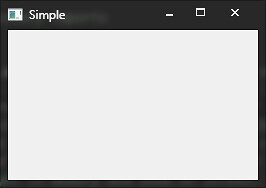 简单的窗口
简单的窗口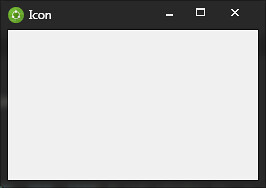 在标题栏显示程序图标
在标题栏显示程序图标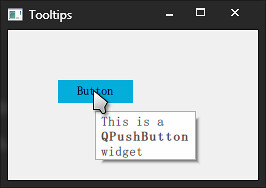 创建有气泡提示的按钮
创建有气泡提示的按钮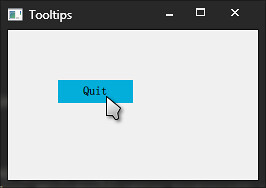 使程序退出的按钮
使程序退出的按钮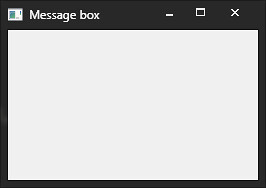 点击关闭后弹出确认消息框
点击关闭后弹出确认消息框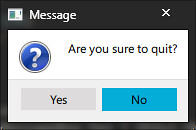 确认关闭消息框
确认关闭消息框